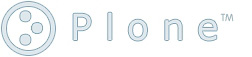PostgreSQL on CentOS by using yum
The easy choice for installing PostgreSQL on CentOS is using yum:
$ yum list | grep postgresql
$ yum grouplist | grep PostgreSQL
$ yum groupinfo 'PostgreSQL Database'
CentOS prepares a group for PostgreSQL: PostgreSQL Database. We could check the details about this group by using groupinfo command. This group only installs the binary of PostgreSQL database. It doesn't install those header files for development usage. We need install manually for the dev package: postgresql-devel.
CentOS yum will install PostgreSQL as a server: /etc/init.d/postgresql. The home folder will be in folder /var/lib/pgsql. The data, log files, and configuration files are in folder /var/lib/pgsql/data.
After install the devel package for PostgreSQL, the pg_config will tell all details about the PostgreSQL database installation.
Basic Resources
Here is a details document about how to set up client authentication for PostgreSQL database, file pg_hda.conf: http://developer.postgresql.org/pgdocs/postgres/auth-pg-hba-conf.html.
PostgreSQL client applications: http://developer.postgresql.org/pgdocs/postgres/reference-client.html.
Basic psql Commands
get into psql by using the following command
$ su - postgres
$ psql dbname username
\? psql command help
\dt list tables
some shell programs:
createdb for creating a database
dropdb for droping a database
Basic Performance Tunning
The first thing we can do is Database Maintenance Tasks: Routine Vacuuming. We could easily use the shell command vacuumdb.
http://developer.postgresql.org/pgdocs/postgres/routine-vacuuming.html
PostgreSQL Server Configuration: http://developer.postgresql.org/pgdocs/postgres/runtime-config.html
Here is article talking about some tunning tips for PostgreSQL: http://www.varlena.com/GeneralBits/Tidbits/perf.html
Tracking History
| When | Who | What Done |
|---|---|---|
| 2010-09-28 20:31 | Sean Chen |
successfully install PostgreSQL 8.1.21 in CentOS and did some performance tunning by increasing the shared buffer size. Story can be finished. -- 5.0 Hours, 100.0% Done |